
A Day in the Life of an Educator with Copilot

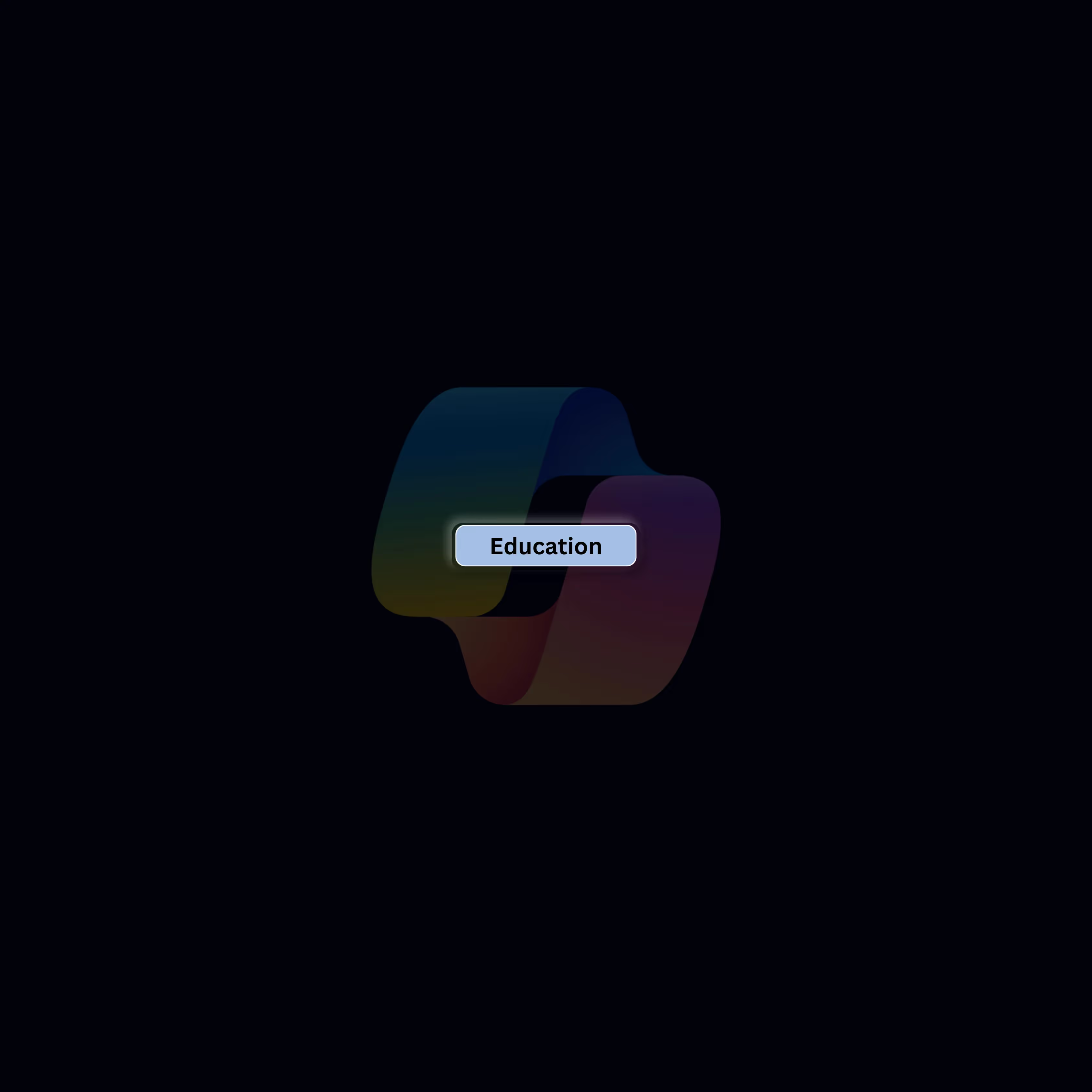


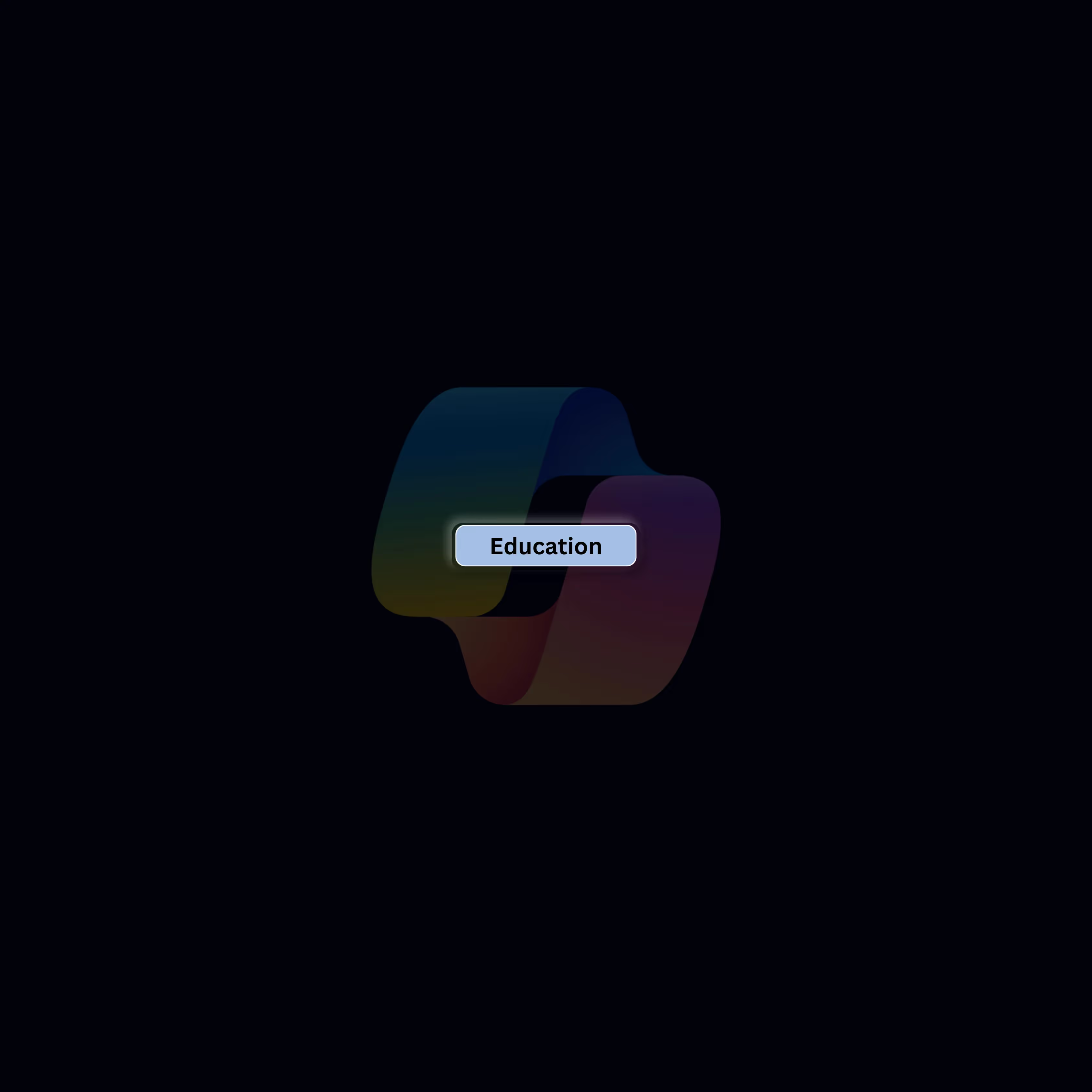
As a Year 6 teacher and Wellbeing Coordinator at Deira International School in Dubai, Bethany’s day is filled with teaching, planning, and supporting her students’ emotional and academic growth. While every day is different, one constant is her need to balance teaching responsibilities with administrative tasks, all while ensuring that every student’s needs are met. But with the help of Microsoft Copilot, Bethany’s routine has become more efficient, allowing her to focus more on the students and less on the paperwork.
Let’s take a closer look at how Microsoft Copilot helps streamline Bethany’s day and gives her the time she needs to provide an exceptional educational experience for her students.
7:30 AM | Preparing for the Day Bethany starts her day early, arriving at school and diving straight into her planning. With curriculum changes affecting her math lessons, she’s faced with the task of adapting her content quickly. However, instead of spending hours reworking her plans, she uses Microsoft Copilot in Word to help generate a lesson plan for a new topic on fractions. Copilot’s ability to incorporate the latest curriculum updates while suggesting engaging activities allows her to prepare a lesson that’s both effective and interactive, saving her precious time in the process.

10:00 AM | Student Progress Review By mid-morning, Bethany is reviewing her class's recent math assessments. While she loves working one-on-one with students, tracking progress and identifying trends across the entire class can be overwhelming. This is where Copilot in Excel comes in handy. It quickly analyzes the assessment data and identifies common problem areas, providing insights into topics that require additional focus. With Copilot’s help, Bethany can easily plan her next steps and adjust her teaching strategies to meet her students' needs.
Applications Used: Copilot in Excel Prompt: “Analyze these math assessment scores for common problem areas and suggest topics for review sessions.”

11:30 AM | Wellbeing Check-In Planning As the Wellbeing Coordinator, Bethany’s role extends beyond just teaching academics. She’s committed to supporting her students’ mental and emotional health. At this point in the day, she’s preparing for an afternoon wellbeing session with her students. Copilot in PowerPoint helps her craft a dynamic presentation with interactive activities designed to support emotional wellbeing. Whether it’s a mindfulness exercise or a group discussion, Copilot saves her time by creating a well-organized presentation, so she can focus on delivering the content in an engaging way.
Applications Used: Copilot in PowerPoint Prompt: “Create a presentation for a Year 6 wellbeing check-in session, including interactive activities to support emotional health.”

1:00 PM | Parent Communication Just after lunch, Bethany receives an email from a parent requesting an update on their child’s progress in math. Rather than manually drafting a response, she uses Copilot in Outlook to quickly compose a thoughtful email that provides a detailed update. She highlights the child’s strengths, such as problem-solving skills, and suggests areas for improvement, like multiplication strategies. With Copilot handling the drafting, Bethany can spend more time focusing on her students and their needs.

1:10 PM | Urgent Lesson Adjustment It’s only 10 minutes later, but an unexpected event occurs – the school announces a fire drill that will affect her afternoon lesson. Bethany needs to adjust her plans quickly to ensure that the lesson stays on track. Copilot in Word helps her restructure her math lesson on fractions, adapting the activities to fit into a shorter class period while still ensuring that the core content is delivered. Without Copilot, this task would have taken much longer, but with it, she’s able to adjust her plans in minutes.

3:00 PM | Reflecting and Reporting As the school day winds down, Bethany reflects on her students’ engagement and progress. She takes a few notes on the day’s successes and challenges and begins preparing a report for the school leadership team. With the help of Copilot in Teams and Word, she quickly summarizes the key outcomes from the day, including student engagement patterns and areas that may require additional attention. By automating this task, Bethany can efficiently gather insights and prepare a report without spending hours on manual data entry.
Applications Used: Copilot in Teams, Copilot in Word Prompt: “Summarize today’s student progress and wellbeing observations for a report to the school leadership team, including notable engagement patterns and areas needing support.”

For Bethany, Microsoft Copilot is more than just a tool—it’s a way to reclaim time in her busy schedule. From lesson planning and student assessments to parent communication and reporting, Copilot helps her tackle the everyday challenges of teaching and wellbeing coordination, leaving her with more time to focus on what truly matters: her students. By leveraging Copilot’s power, Bethany can ensure that each day is not only productive but also fulfilling for both her and her students.
Are you an educator looking to streamline your workload and focus more on what you love—teaching? At Digital Bricks , we offer role-specific Copilot training tailored to the needs of schools and educators. Discover how Copilot can transform your day-to-day tasks, from lesson planning to student engagement. Reach out today to learn how we can support your school in embracing AI-driven solutions for a more efficient and impactful educational experience.